- Unzip the archive sMonitor.zip or the self-extracting archive sMonitor.exe in a temporary directory.
- Run Setup.exe file. If a previously installed sMonitor program is running, the installation promtps to close it.
- Click the "Next" button when the sMonitor Setup Wizard welcome window appears.
- Read the License Agreement, choose "I accept the agreement" and click the "Next" button.
- Read the Readme file and click the "Next" button.
- Browse and select a Destination Location and click the "Next" button.
- Select Installation Components*: "Install sMonitor for the current user only", or "Install sMonitor for all users" and click the "Next" button.
- Browse and select a Start Menu Folder and click the "Next" button.
- Select Additional icons and click the "Next" button.
- Confirm that your setup choices are correct and click the "Install" button. Setup will now copy the required files to your system.
- When setup completes, select programs to be launched and click the "Finish" button.
- Remove the temporary directory and its contents.
Performing the steps 3-9 you can interrupt the installation by the "Cancel" button.
The installation does not run on Windows 95 and Windows NT4 with Service Pack lower then 6, or if you are logged in without administrator rights on Windows NT4/2000/XP/2003/Vista/Windows 7. See System Requirements.
* This installation step is available on Windows NT4/2000/XP/2003/Vista/2008/Windows 7 only.
Installation automatically unblocks sMonitor in Windows Firewall on Windows XP Service Pack 2. You can see this if you go to the Control Panel -> Windows Firewall:
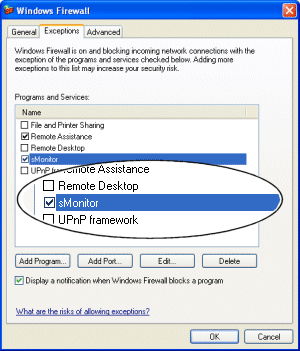
Also, it disables the User Account Control (UAC) on Windows Vista, Windows Server 2008 and Windows 7. |

