Router Configuration
If your computer is connected to Internet using a router with NAT you need to set it to forward all broadcast traffic from some port on your PC. This will only works if you have a dedicated, always-on internet connection, and a configurable router (for instance, a Cisco, Linksys, or D-Link). The below example shows how to configure your Cisco router:
interface FastEthernet0/0
description connected to EthernetLAN
ip address 192.168.0.1 255.255.255.0
ip access-group 100 in
ip directed-broadcast 100
ip nat inside
interface FastEthernet0/1
description connected to Internet
ip address 123.45.67.89 255.255.255.252
ip access-group 101 in
ip directed-broadcast 101
ip nat outside
ip nat inside source static udp 192.168.0.255 7 123.45.67.89 7777 extendable
access-list 100 permit ip any any
access-list 101 permit udp any host 123.45.67.89 eq 7777
access-list 101 deny ip any host 123.45.67.89
In this case a magic packet has to be sent to the router's IP address 123.45.67.89, port 7777.
The below example shows how to configure your D-Link router:
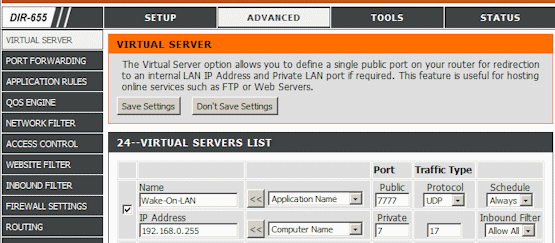
The above examples show how to forward Wake-On-LAN magic packets to the 192.168.222.255 broadcast address of your LAN.
If your router does not allow to enter the broadcast address you can use Static DHCP or IP Address Reservation.
First, you need to bind IP and MAC addresses of your computer:
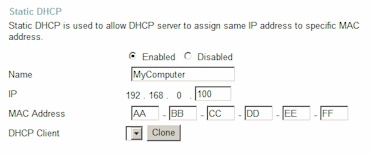
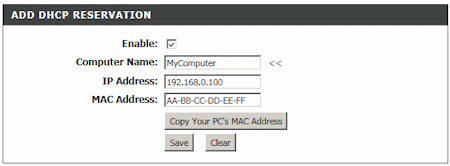
Then configure your router to forward magic packets directly to the IP address of your computer. |

