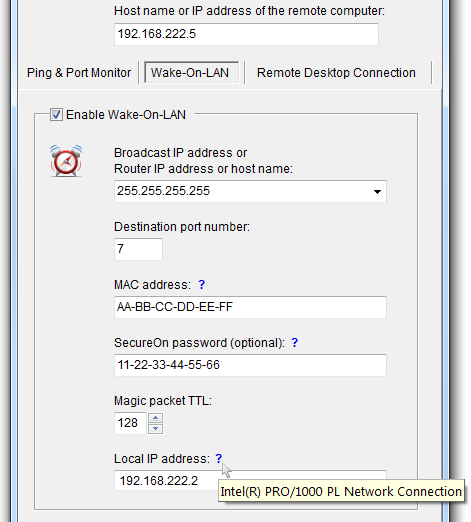
Enable Wake-On-LAN - check it if you want the program to send Wake-On-LAN magic packets.
Broadcast IP address or Router IP address or host name - select or enter the LAN broadcast IP address if your current and remote computers are located in the same LAN. If your remote computer is behind NAT, enter public IP address or host name your router which forwards magic packet to LAN broadcast IP address.
Destination port - enter the port number. If your current and remote computers are located in the same LAN, use port numbers 7 or 9. If your remote computer is behind NAT, enter a selected public port number.
MAC address - enter MAC (physical) address of a remote computer network interface.
SecureOn password (optional) - enter six byte password in hexadecimal form if your BIOS supports this feature.
Magic packet TTL - Time To Live limit of UDP packets.
Local IP address - select a local IP address if your computer has more than one network adapter, including VPN and virtual machine adapters.
The question mark hint shows description of selected network adapter. Note: after you enter Host name or IP address of the remote computer the program verifies whether the IP address belongs to the same LAN as the local computer or not. If so, Remote Desktop Assistant automatically determines LAN's broadcast address and retrieves MAC address of a remote computer network interface. |

