|
The Pop-up menu allows to perform the following actions: Add, Edit, Delete, Stop, Restart, Restart at..., Hide, and Exit. Right-click the sMonitor main window to display the Pop-up menu. See below the screenshot showing the Pop-up menu when a monitoring session is running.
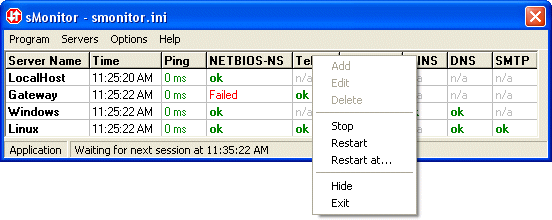
See below the screenshot showing the pop-up menu when a monitoring session is not running. 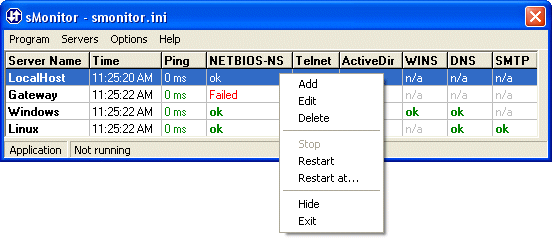
The Pop-up menu allows to perform the following actions: Add, Edit, Delete, Stop, Restart, Restart at..., Hide, and Exit.
The Add, Edit and Delete menu items provide actions with server list entries.
Add. Select this menu item or double-click a service title to add a new entry in the server list. See how to add a new server with services here. The action is also included in the Servers menu.
Edit. Select this menu item or double-click the selected server list entry to edit it. See how to edit the selected server with services here. The action is also included in the Servers menu.
Delete. Select this menu item or press the Delete button to delete the selected server from the list. The action is also included in the Servers menu.
The Stop, Restart and Restart at... menu items provide actions to control monitoring sessions.
Stop. You can use this menu item to stop the current monitoring session. The action is also included in the Servers menu and in the Icon Pop-up menu.
Restart. You can use this menu item to start a new monitoring session immediately. The action is also included in the Servers menu and in the Icon Pop-up menu.
Restart at... You can use this form to specify the time to start a new monitoring session. The action is also included in the Servers menu and in the Icon Pop-up menu.
The Hide and Exit menu items provide actions to control sMonitor application.
Hide. You can use this action to minimize sMonitor application and to run it in hidden mode. The action is also included in the Servers menu.
Exit. You can use this action to terminate sMonitor application. Note that if you setup the Run sessions by NT service option, the NT service continues running. The action is also included in the Servers menu and in the Icon Pop-up menu.
|

