|
The Options/Log tab provides access to choose log options. Using this tab you can setup log file names, log directory and what kind of log you want sMonitor to generate. The following options appear on this tab:
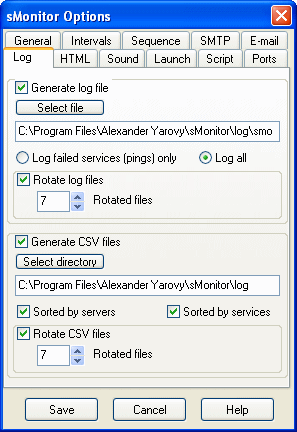
Generate log file. sMonitor generates a log file in the following format: [date] [time] [server name] [host name] [timeout] [service] [port] [status]. This option is checked by default.
Generate log file: Select file button. Select a log file name and its location. The default value is C:\Program Files\Alexander Yarovy\sMonitor\log\smonitor.log.
Generate log file: Log failed services (pings) only. The log file contains records of failed TCP/IP services only. This option is checked by default.
Generate log file: Log all. The log file contains records of all monitored TCP/IP services. This option is off by default.
Generate log file: Rotate log files. The option allows to rename current log files by adding sequential numbers and create a new log file daily. This option is on by default.
Generate log file: Rotate log files: [...] Rotated files. The number of rotated files besides the current log file. The default value is 7.
Generate CSV format files. This option allows to generate log files in the CSV ("Comma Separated Value") file format. You can easily import such files into Microsoft Excel, Access and other spreadsheet and database systems. It is unchecked by default.
Generate CSV format files: Select directory button. Select a directory of CSV format log files. The default value is C:\Program files\Alexander Yarovy\sMonitor\log.
Generate CSV format files: Sorted by servers. This option allows to generate CSV format files, sorted by your server list. The format of the files is "[date]","[time]","service1","service1 time",..., "serviceX", "serviceX time". The "serviceX" field contains "1" and "0" indicating either the service is up or down. The "serviceX time" field gives a response time of the service in milliseconds. The CSV format file names are the names of your servers and have the .csv extension.
Generate CSV format files: Sorted by services. This option allows to generate CSV format files, sorted by your service list. The format of the files is "[date]","[time]","server1","server1 time",..., "serverX", "serverX time". The "serverX" field contains "1" and "0" indicating either the server is up or down. The "serverX time" field gives a response time of the server in milliseconds. The CSV format file names are the names of your services and have the .csv extension.
Generate CSV format files: Rotate CSV files. The option allows to rename current CSV format files by adding sequential numbers and create new CSV format files daily. This option is on by default.
Generate CSV format files: Rotate CSV files: [...] Rotated files. The number of rotated files besides the current CSV format files. The default value is 7.
|

